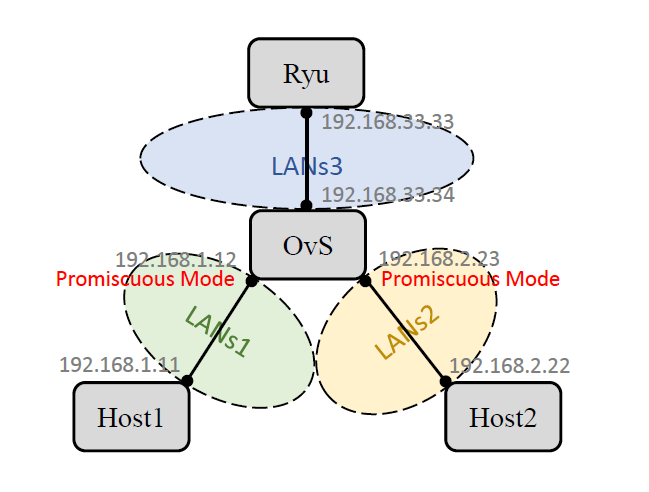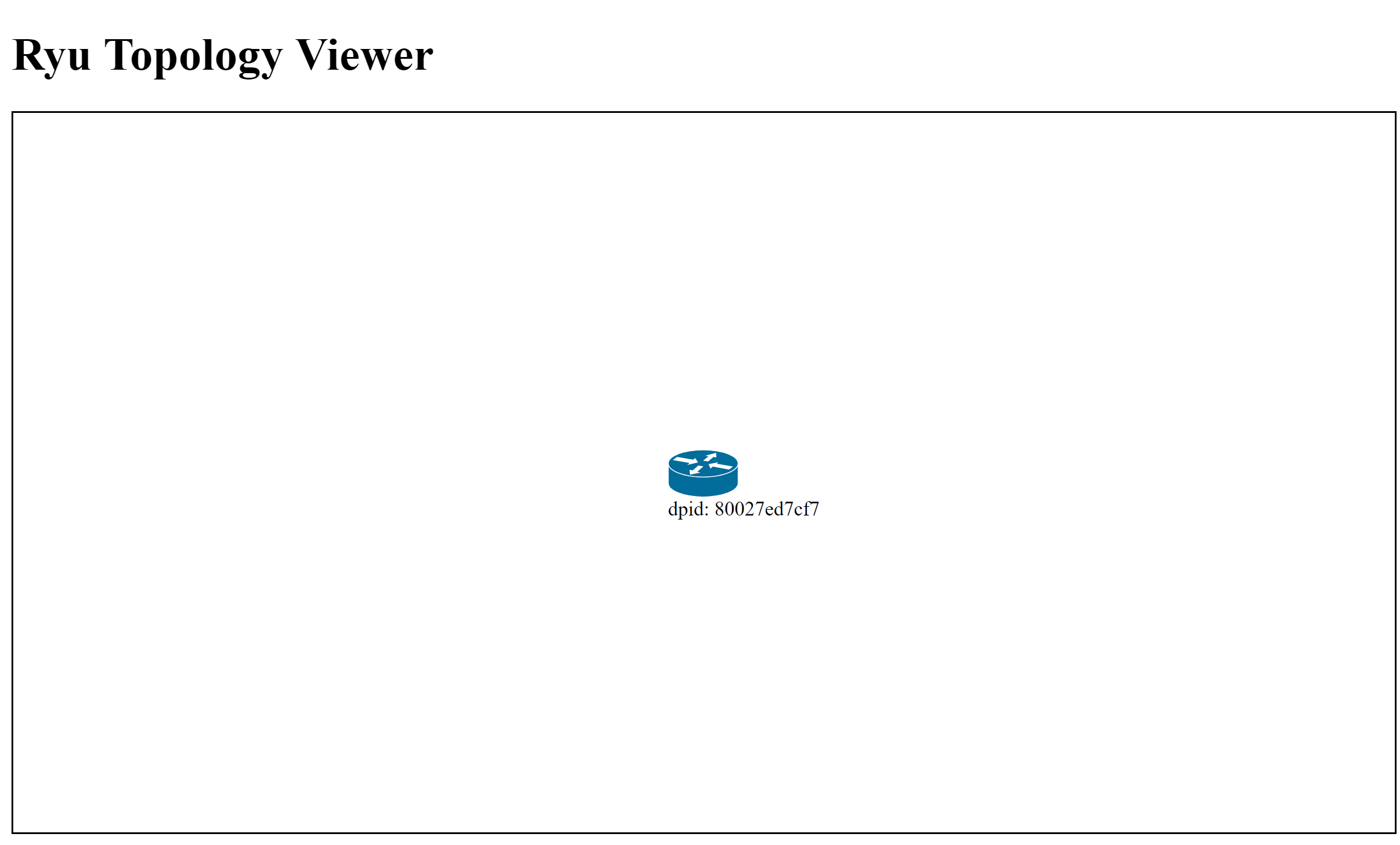This is the second experiment in the course Software-Defined Network at NCTU. The requirement is to use virtual machine to build a simple topology with an OpenFlow switch emulated by Open vSwitch.
The topology is an Open vSwitch connected with a Ryu controller and two hosts. The following picture is the network settings.
Install VirtualBox and Vagrant I use VirtualBox to deploy the topology.
1 2 $ wget https://download.virtualbox.org/virtualbox/5.2.8/virtualbox-5.2_5.2.8-121009~Ubuntu~xenial_amd64.deb $ dpkg -i virtualbox-5.2_5.2.8-121009~Ubuntu~xenial_amd64.deb
Since my computer is dual boot, I encountered the following error messege when installing it.
1 vboxdrv.sh: failed: modprobe vboxdrv failed. Please use 'dmesg' to find out why.
Here is the solution for your reference.
Vagrant is a command line tool to manage virtual machines. In this experiment I use Vagrant to set up my VirtualBox environments.
Reference official guide to install Vagrant from source.
Or you can simply install it by using apt-get.
Use Vagrant to Build VMs See the official tutorial .
Some Setup on VMs There are some system and network setups in Vagrantfile.
To acces the Ryu controller web UI from host, we need to set up port forwarding. Ryu web UI is open at port 8080, which is set up in next section.
1 ryu.vm.network "forwarding_port", guest: 8080, host: 8080
Adjust the memory size to 1024 MB.
1 2 3 ryu.vm.provider :virtualbox do |vb| vb.memory = 1024 end
This adjustment is also done in Open vSwitch VM.
In Open vSwitch VM, set promiscuous mode to Allow All at two adapters connecting to hosts. This allow the traffic between hosts and the switch.
1 2 3 4 ovs.vm.rpovider :virtualbox do |vb| vb.customize ["modifyvm", :id, "--nicpromisc3", "allow-all"] vb.customize ["modifyvm", :id, "--nicpromisc4", "allow-all"] end
The number after --nicpromisc is the network interface card ID. The default NIC’s ID is set to 1, and every NIC you add has the ID incremented by 1.
Set up VMs’ Environment Set up Open vSwitch. You can reference the installation guide .
OvS Setup view raw 1 2 3 4 5 6 7 8 9 10 11 12 13 14 15 16 17 18 19 20 21 22 #!/bin/bash sudo apt-get install git autoconf automake libtool -y git clone -b v2.5.4 https://github.com/openvswitch/ovs.git cd ovs./boot.sh ./configure make && sudo make install sudo /sbin/modprobe openvswitch sudo mkdir -p /usr/local /etc/openvswitch sudo ovsdb-tool create /usr/local /etc/openvswitch/conf.db \ vswitchd/vswitch.ovsschema
Run up Open vSwitch daemon and config it to be an OpenFlow switch.
OvS Config view raw 1 2 3 4 5 6 7 8 9 10 11 12 13 14 15 16 17 18 19 20 21 22 23 24 25 #!/bin/bash sudo ovsdb-server --remote=punix:/usr/local /var/run/openvswitch/db.sock \ --remote=db:Open_vSwitch,Open_vSwitch,manager_options \ --private-key=db:Open_vSwitch,SSL,private_key \ --certificate=db:Open_vSwitch,SSL,certificate \ --bootstrap-ca-cert=db:Open_vSwitch,SSL,ca_cert \ --pidfile --detach sudo ovs-vsctl --no-wait init sudo ovs-vswitchd --pidfile --detach sudo ovs-vsctl add-br br0 sudo ovs-vsctl add-port br0 eth2 sudo ovs-vsctl add-port br0 eth3 sudo ovs-vsctl set -controller br0 tcp:192.168.33.33:6633
Set up Ryu controller.
Ryu Setup view raw 1 2 3 4 5 6 7 8 9 10 11 12 13 #!/bin/bash sudo apt-get install git python-pip -y sudo apt-get install gcc python-dev libffi-dev \ libssl-dev libxml2-dev libxslt1-dev zlib1g-dev -y git clone https://github.com/osrg/ryu.git cd ryusudo pip install . sudo pip install --upgrade .
Run Ryu web UI.
1 2 3 $ ryu-manager --observe-links \ ryu/app/gui_topology/gui_topology.py \ ryu/app/simple_switch_websocket_13.py
or
1 2 3 $ PYTHONPATH=. ./bin/ryu --observe-links \ ryu/app/gui_topology/gui_topology.py \ ryu/app/simple_switch_websocket_13.py
Now you can see the Ryu web UI at port 8080.
Vagrantfile Following is the Vagrantfile to set up the environment.
Vagrant file view raw 1 2 3 4 5 6 7 8 9 10 11 12 13 14 15 16 17 18 19 20 21 22 23 24 25 26 27 28 29 30 31 32 33 34 35 36 37 38 39 40 41 42 43 44 45 46 47 48 49 50 51 52 53 54 55 56 $ryu_webui_script = <<SCRIPT ryu-manager --observe-links \ /home/vagrant/ryu/ryu/app/gui_topology/gui_topology.py \ /home/vagrant/ryu/ryu/app/simple_switch_websocket_13.py SCRIPT $add_route_h2_script = <<SCRIPT sudo route add -net 192.168.2.0 netmask 255.255.255.0 dev eth1 SCRIPT $add_route_h1_script = <<SCRIPT sudo route add -net 192.168.1.0 netmask 255.255.255.0 dev eth1 SCRIPT Vagrant.configure("2") do |config| config.vm.define "ryu" do |ryu| ryu.vm.box = "ubuntu/trusty64" # add forwarding port to access Ryu web UI from host ryu.vm.network "forwarded_port", guest: 8080, host: 8080 ryu.vm.network "private_network", ip: "192.168.33.33", virtualbox__intnet: "LANs1" ryu.vm.provider :virtualbox do |vb| # adjust system memory to 1024 MB vb.memory = 1024 end ryu.vm.provision "ryusetup", type: "shell", path: "ryu_setup.sh" ryu.vm.provision "ryuwebui", type: "shell", inline: $ryu_webui_script end config.vm.define "ovs" do |ovs| ovs.vm.box = "ubuntu/trusty64" ovs.vm.network "private_network", ip: "192.168.33.34", virtualbox__intnet: "LANs1" ovs.vm.network "private_network", ip: "192.168.1.12", virtualbox__intnet: "LANs2" ovs.vm.network "private_network", ip: "192.168.2.23", virtualbox__intnet: "LANs3" ovs.vm.provider :virtualbox do |vb| # adjust system memory to 1024 MB vb.memory = 1024 # set promiscuous mode to allow all at two adapters connecting to hosts vb.customize ["modifyvm", :id, "--nicpromisc3", "allow-all"] vb.customize ["modifyvm", :id, "--nicpromisc4", "allow-all"] end ovs.vm.provision "ovssetup", type: "shell", path: "ovs_setup.sh" ovs.vm.provision "ovsconfig", type: "shell", path: "ovs_config.sh" end config.vm.define "host1" do |host1| host1.vm.box = "ubuntu/trusty64" host1.vm.network "private_network", ip: "192.168.1.11", virtualbox__intnet: "LANs2" host1.vm.provision "addrouteh2", type: "shell", inline: $add_route_h2_script end config.vm.define "host2" do |host2| host2.vm.box = "ubuntu/trusty64" host2.vm.network "private_network", ip: "192.168.2.22", virtualbox__intnet: "LANs3" host2.vm.provision "addrouteh1", type: "shell", inline: $add_route_h1_script end end
If you set up and configure correctly, you could ping the host from the other host.
Issues Shutdown the OvS daemon correctly.
1 $ sudo /usr/local/share/openvswitch/scripts/ovs-ctl stop